Convert Images to GIF Online | High-Quality GIF Maker Tool
Transform your images into high-quality GIFs with our online image to GIF converter. Supports various formats and sizes. Add images, adjust settings, and download GIFs quickly. Perfect for developers and content creators.
“Already have a GIF? Compress it here.” →image‑compressor.
JPG to GIF Converter
Share Our Tool
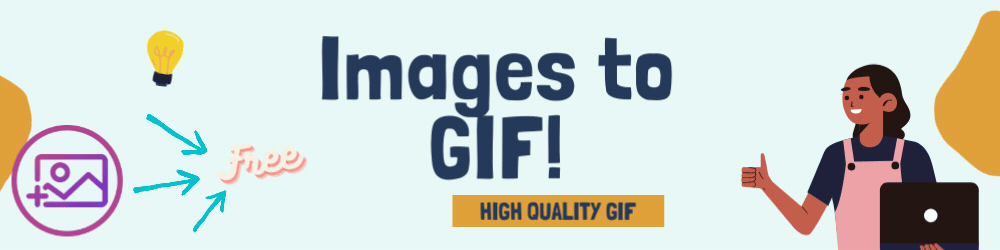
Introduction
Looking for an efficient way to convert images to GIFs? Our online image to GIF converter provides a simple and effective solution for creating animated GIFs from your image files. Whether you need to add image to GIF, convert image to GIF, or create GIFs using advanced AI technology, our tool has you covered. It’s ideal for developers, content creators, and anyone looking to animate their images effortlessly.
Frequently Asked Questions
1️⃣How many images can I upload at once?
You can upload up to 50 images in one batch. They’ll be merged into a single animated GIF.
2️⃣Does the converter resize my pictures automatically?
Yes. Choose the width and height before converting, and all images will be scaled to match.
Features
1. Convert Image to GIF Effortlessly
Our tool allows you to upload various image formats including JPG, PNG, BMP, TIFF, HEIC, and AVIF. Simply choose your images, and our tool will convert them into a high-quality animated GIF.
2. Easy Image Upload
Upload a single image or multiple images at once. Our converter also supports ZIP archives containing images, making it easy to batch process your files.
3. Advanced AI Image to GIF Conversion
Leverage advanced AI technology to ensure your GIFs are of the highest quality. Our AI-driven process helps in optimizing the conversion, ensuring smooth and high-quality animations.
4. Customize GIF Settings
Adjust the animation speed, frame order, and delay times to suit your preferences. You can set global delay times or customize them for individual frames to achieve the desired effect.
5. Resize and Optimize GIFs
Resize your images during upload to fit your desired dimensions. Additionally, crop and optimize your GIFs for better performance and faster loading times.
6. Smooth Transitions with Crossfade
Enable the “Crossfade frames” option to create smooth transitions between images. This feature is perfect for photo slideshows and presentations.
How to Use the Image to GIF Converter
Step 1: Upload Your Images
Click the “Choose files” button to select the images you want to convert into a GIF. You can select multiple files by holding the Ctrl/Command key.
Step 2: Configure Your Settings
After uploading your images, configure the animation speed and frame order as needed. Choose the resize option that best fits your requirements.
Step 3: Convert to GIF
Click the “Convert to GIF” button to start the conversion process. Our tool will process your images and generate a GIF based on your settings.
Step 4: Download Your GIF
Once the GIF is generated, you will see a preview of the animation on the page. Click the download button to save the GIF to your device.
Frequently Asked Questions (FAQs)
What image formats are supported?
Our tool supports a wide range of formats including JPG, PNG, BMP, TIFF, HEIC, and AVIF. You can also upload ZIP archives containing images.
How do I adjust the speed of my GIF?
You can set the delay time for the entire GIF or customize the delay for individual frames. Delay time is measured in one-hundredths (1/100) of a second.
Can I edit existing GIFs with this tool?
Yes, you can upload existing animated GIFs, WebP, or APNG images to edit or merge them.
Is there a limit to the number of images I can upload?
There is no specific limit, but for optimal performance, it is recommended to keep the number of images reasonable.
How can I ensure smooth transitions in my GIF?
Enable the “Crossfade frames” option to create smooth transitions between images. Adjust the “Frame count” and “Fader delay” parameters for the best results.
What is the maximum resolution for images?
The maximum resolution is 1920×1920 pixels. Larger images will be resized automatically during the upload process.
Tips for Creating High-Quality GIFs
- Adjust Delay Times: Set appropriate delay times to control the animation speed. Avoid setting values lower than 2 to prevent browsers from ignoring the settings.
- Sort and Rearrange Frames: By default, frames are sorted alphabetically. You can drag and drop images to rearrange them as needed.
- Optimize File Size: Balance “Frame count” and “Fader delay” to achieve smoother animations without excessively increasing file size.
- Resize and Crop: Use resizing and cropping options to ensure all images match the desired dimensions.
External Resources
For further optimization and GIF creation tips, you may find these resources useful:
Conclusion
Our online image to GIF converter at SmartImageTool is designed to provide an easy and effective way to convert images into high-quality animated GIFs. With support for various formats and advanced customization options, our tool is perfect for creating animations that meet your needs. Start converting your images today and bring your creations to life!